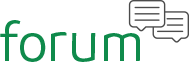 Home › War Rock › General › English
Home › War Rock › General › English
4 Tips to Boost Your WarRock Performance
 cyberdev8910
Posts: 29Member
cyberdev8910
Posts: 29Member 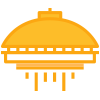
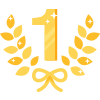
 Beginner
Beginner
Feel like your PC is getting slower over time? Here are some great and easy to do tips to improve your game PC’s performance to make it feel like brand new.
Tip 1: Manage your system: CCleaner
CCleaner is a popular software tool for cleaning your system. It can clean up temporary, cache, log, and Internet files, it also allows you to clean up your Window’s registry. Apart from this, CCleaner is equipped with the function of application program elimination; it can help locate and remove the hidden but useless programs in the folder. However, you can build a back up file if you are worried about system errors after rebuilding your system. Furthermore, CCleaner will explain unrecognized codes to you, which is convenient to users to compare with other software.
This software was created in 2003, it has always kept its functionality up to date, and its interface has been the same for over a decade. However, it has updated its visual appeal through more current graphics and looks much more modern in its most recent 5.0 version. It cleans up your computer, giving you more storage space and increased efficiency. In short, CCleaner is easy to use, quite stable and won’t trouble your system.

Tip 2: RAMDisk intended to speed up storage
To explain what the RAMDisk is in short, it is similar to the HDD in how it can store data that is built by the RAM itself. But what do we benefit from RAMDisk? The main reason is to fully utilize the capacity of the memory. Another reason is to increase the transfer speed as it is much faster than the HDD’s SATA interface, it is even faster than the SSD. So if some data can be stored inside the memory, it can definitely accelerate the speed of the storage. The formal application allows for the temp folder or the cache restore of the browser to be stored in the RAMDisk instead of the HDD storage. By doing so, it can create for a smoother operation and browser speed. However, users should prepare 8GB of memory to do the RAMDisk function.
Tip 3: Physically cleaning your PC is also important
People usually forget to clean their computers. So the fans inside the PC inhale not only the air but also dust and debris. As a result, it can clog your system and you will experience overheating issues. This can even shorten your hardware’s lifespan if you do not take care of it regularly. One of the easiest ways for you to clean the inside of your PC is to use compressed air. Simple yet effective, compressed air will allow you to gently, yet firmly remove dust from difficult to reach places that you cannot reach with other methods. It allows eliminates the issue of you physically touching, and possibly damaging some sensitive PC components.
You should also take care of your card slots and SATA and other connectors as they too can collect a lot of dust. To do this you can simply wipe them down, or continue to use the compressed air. When you eliminate this dust and debris from the inside of your machine, you will have a much easier time keeping vital components such as your GPU and CPU cool.
Tip 4: Renew the CPU thermal paste
Besides cleaning your CPU, it is also important to change the thermal paste every two years. Most people ignore this and never change their thermal paste. As a result, the CPU temperature starts to get higher and higher as the old thermal paste is less and less effective. This can cause overheating issues, and even in extreme situations can burn out your CPU altogether.
Sometimes the thermal paste can be difficult to clean off when you are ready to update it, to help with this you can use an eraser with a hard texture. Please make sure that the CPU surface is completely clean when you renew the thermal paste with 80% coverage, then you will be able to realize the true performance of your PC.
Tip 1: Manage your system: CCleaner
CCleaner is a popular software tool for cleaning your system. It can clean up temporary, cache, log, and Internet files, it also allows you to clean up your Window’s registry. Apart from this, CCleaner is equipped with the function of application program elimination; it can help locate and remove the hidden but useless programs in the folder. However, you can build a back up file if you are worried about system errors after rebuilding your system. Furthermore, CCleaner will explain unrecognized codes to you, which is convenient to users to compare with other software.
This software was created in 2003, it has always kept its functionality up to date, and its interface has been the same for over a decade. However, it has updated its visual appeal through more current graphics and looks much more modern in its most recent 5.0 version. It cleans up your computer, giving you more storage space and increased efficiency. In short, CCleaner is easy to use, quite stable and won’t trouble your system.
Tip 2: RAMDisk intended to speed up storage
To explain what the RAMDisk is in short, it is similar to the HDD in how it can store data that is built by the RAM itself. But what do we benefit from RAMDisk? The main reason is to fully utilize the capacity of the memory. Another reason is to increase the transfer speed as it is much faster than the HDD’s SATA interface, it is even faster than the SSD. So if some data can be stored inside the memory, it can definitely accelerate the speed of the storage. The formal application allows for the temp folder or the cache restore of the browser to be stored in the RAMDisk instead of the HDD storage. By doing so, it can create for a smoother operation and browser speed. However, users should prepare 8GB of memory to do the RAMDisk function.
Tip 3: Physically cleaning your PC is also important
People usually forget to clean their computers. So the fans inside the PC inhale not only the air but also dust and debris. As a result, it can clog your system and you will experience overheating issues. This can even shorten your hardware’s lifespan if you do not take care of it regularly. One of the easiest ways for you to clean the inside of your PC is to use compressed air. Simple yet effective, compressed air will allow you to gently, yet firmly remove dust from difficult to reach places that you cannot reach with other methods. It allows eliminates the issue of you physically touching, and possibly damaging some sensitive PC components.
You should also take care of your card slots and SATA and other connectors as they too can collect a lot of dust. To do this you can simply wipe them down, or continue to use the compressed air. When you eliminate this dust and debris from the inside of your machine, you will have a much easier time keeping vital components such as your GPU and CPU cool.
Tip 4: Renew the CPU thermal paste
Besides cleaning your CPU, it is also important to change the thermal paste every two years. Most people ignore this and never change their thermal paste. As a result, the CPU temperature starts to get higher and higher as the old thermal paste is less and less effective. This can cause overheating issues, and even in extreme situations can burn out your CPU altogether.
Sometimes the thermal paste can be difficult to clean off when you are ready to update it, to help with this you can use an eraser with a hard texture. Please make sure that the CPU surface is completely clean when you renew the thermal paste with 80% coverage, then you will be able to realize the true performance of your PC.
