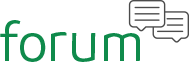 Home › Uncharted Waters Online › Captain’s Logbook
Home › Uncharted Waters Online › Captain’s Logbook
[Guide] Reshade 3.0 for better UWO graphics
 Rezilia
Posts: 0Member Beginner
Rezilia
Posts: 0Member Beginner
Reshade 3.0 is the evolution of Reshade and SweetFX. It allows gamers to change color, lighting, and other graphical effects in ways that graphics card settings typically do not allow. In UWO, the changes are drastic - taking a dull, plastic looking game and making it extremely vibrant and cartoony, actually fitting the game's models.
The following pictures are good comparisons, although you'll notice details better while in-game. For some reason, imgur decreased the image quality; not my fault, I swear.
Here's a comparison between no and some Ambient Light. This is during a sunset/sunrise period: https://i.imgur.com/Nzzx5Wf.jpg
And here's comparison between no and some SurfaceBlur. It's hard to tell the difference at this size, so you should test it in-game: https://i.imgur.com/5X8PNwj.jpg
Reshade 3.0 can be easily found online. Once you've downloaded it, run the program, find UWO (right-click UWO on your desktop, Find Location, and then look at the computer url/line to find UWO's launch application), and select DirectX 9. Once the files have been placed into the UWO folder (don't worry, this doesn't edit UWO's files), run UWO.
Once in UWO, you'll notice that Reshade takes a bit to load things, which slows down the game's intros. Just spam Esc to get through the intros, and go onto your character. Once you're on your character, you can press Shift+F2 to bring up Reshade - pay attention to the tutorial, then choose on of the methods below.
Note: Every time the character changes a map or teleports, it forces Reshade to reload. This can be a pain if you're spam-changing maps, so turn off all options or move Reshade files out of UWO if you're going to be doing a spamming session. It's also recommended to use Window mode since leaving and going back to the game in Fullscreen forces a reload every time. It's suggested to alter your graphics card settings before using Reshade, since Reshade does not boost actual graphical quality.
Quick Reload
This method selects only the most basic changes to UWO. Despite having a small number of selected options, the visuals aren't that different from Slow Reload, but it's up to you. This method takes only 15 seconds to load each area, while SR can take upwards of 40 seconds.
Clarity
Colourfulness
Curves
DPX
Emphasize
HDR - very good boldening, but makes wood too red in places like guild building
LumaSharpen
Technicolor2
Slow Reload
This method brings out all the capabilities of Reshade for UWO. Many of these options rely on personal preference, but some are necessary to get the proper effect. Remember that this method will cause you to wait a long time overall to enjoy the game, but after loading initially in a map, Reshade does not lag your game at all.
Adaptive Sharpen - necessary
AmbientLight - optional (drastically improves night/day effects, but sunset/sunrise tint everything orange)
Clarity - necessary
Colorfulness - necessary
Curves - necessary
Deband - completely optional; I've yet to see it make a difference in this game
DepthHaze and DOF settings - I have yet to notice any effect
DPX - optional, recommended (may be too bright for some)
Emphasize - necessary; stops the color settings from being too bold, especially HDR
HDR - optional, recommended (may be too dark for some)
Mode 1/2 - optional, not recommended (makes dark borders, but hurts smoothness)
FXAA - disable
GaussianBlur - optional, recommended (makes textures more realistic)
HighPassSharp - optional, recommended (adds slight sharpening)
LiftGammaGain - optional, enhances light and darkness of colors (requires custom values)
LightDoF - like other DoF settings, haven't noticed a difference
LumaSharpen - necessary
LUT - super advanced, not worth tinkering with
MXAO - optional, I don't think UWO even has AO
SMAA - enabled
SurfaceBlur - optional; not recommended (it's hard enough to see textures as-is)
Technicolor 2 - optional, recommended (colors are far stronger, but not in a bad way)
I hope this helps those of you who believe that UWO looks too bland and want it to look better.

Comments