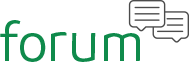 Home › War Rock › General › English
Home › War Rock › General › English
WarRock FPS Boost Tutorial for Everyone
- .NET Framework 2.0 SP2
- .NET Framework 3.5 (Included in Win7)
- .NET Framework 4.0 (Included in Win8)
- .NET Framework 4.5 (Included in Win10)
- Microsoft Visual C++ Redistributable Package 2005
- Microsoft Visual C++ Redistributable Package 2008
- Microsoft Visual C++ Redistributable Package 2010
- Microsoft Visual C++ Redistributable Package 2012
- Microsoft Visual C++ Redistributable Package 2015
- Decolayers: OFF
- Lightmap: ON
- Dynamic Light: OFF
This guide is very detailed. But, if you take the time to follow these steps the results will be worth it.
Step 1
The first thing we want to improve with Warrock is loading times, ingame stuttering, pausing, freezing, and sound glitches. If you have Warrock installed; uninstall it. We are going to be reinstalling it for optimal performance.
Step 2
Once you have Warrock ready to install. You need to know a few things about your system. Check to see how many hard drives you have. If only one; skip to step 3. If you have multiple hard drives; we will install Warrock on the hard drive that your Operating system is NOT on. After determining where you are going to install. Proceed to step 3.
Step 3
At this point you have determined which hard drive you are going to install Warrock to. If you only have one hard drive you don't have much choice. What we want to do before installing Warrock. Is to run a system defrag on the drive we are installing to.
If you don't know how to run a defrag:
- Go to start menu - Click All programs - Click Accessories - Click System Tools - Click Disk Defragmenter
Why are we doing this before installing Warrock? Because, files on your hard drive overtime will become spread out all over the hard drive. This is called fragmentation. The result will be having files on all different parts of the drive. A good way to picture this is to look at a CD-ROM imagine 10 different parts of a file scattered all over the CD-ROM instead of in one central spot.
The disk defragmenter will move all of the files to the front of the drive. So, that when you install Warrock it will be put in a consecutive block with the rest of the files instead of being put amongst a bunch of scattered files.
This will improve load times and overall smoothness of the game.

Comments
THIS POST ISN'T COMPLETED YET, PLEASE ALLOW POSTING LONG POSTS IN THIS STUPID FORUM SOFTWARE, Follow the link for the rest of the quote
This post isn't been done yet, please ALLOW posting long posts n texts in this crappy forum software. Please follow this link for the rest of the quote
Insupportable [ 2007 CQC-Veteran ]
Level: 48Kills: 125'000
K/D: 1,94
Clan: Legends
since korean ver 2005y
https://www.youtube.com/channel/UCFvaKyOXvxWCtuWJAKmchQA/videos?view_as=subscriber
since korean ver 2005y
https://www.youtube.com/channel/UCFvaKyOXvxWCtuWJAKmchQA/videos?view_as=subscriber